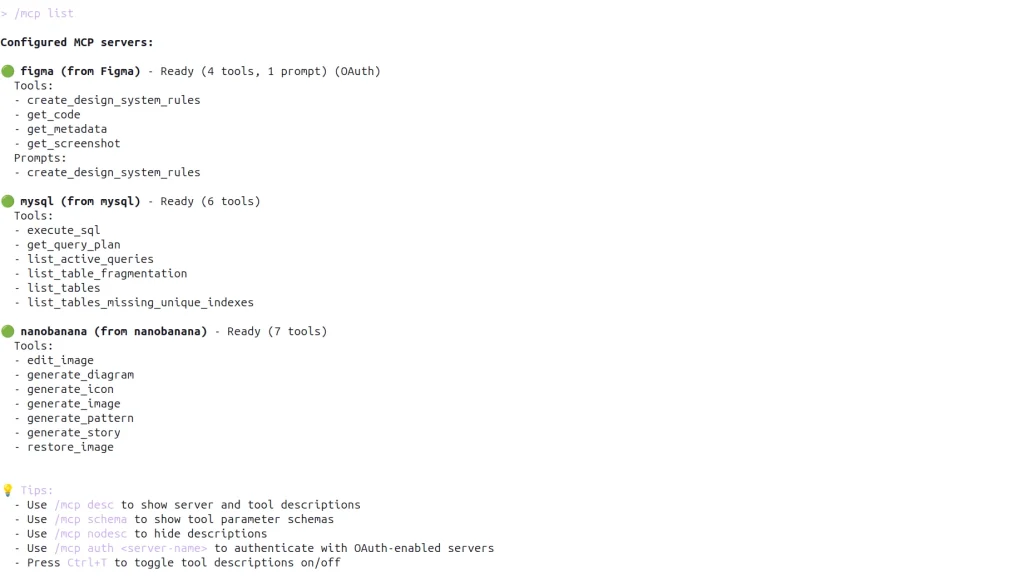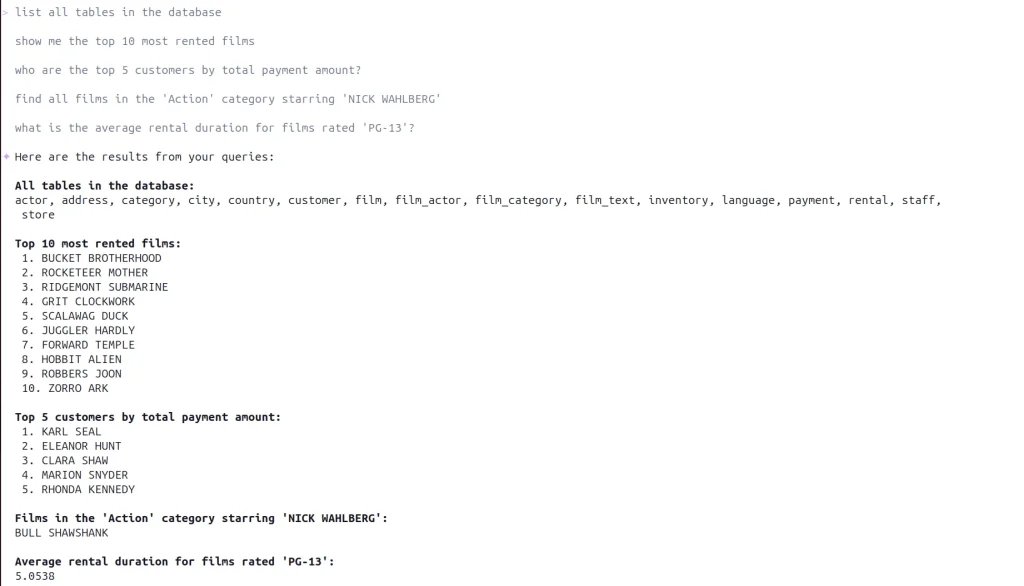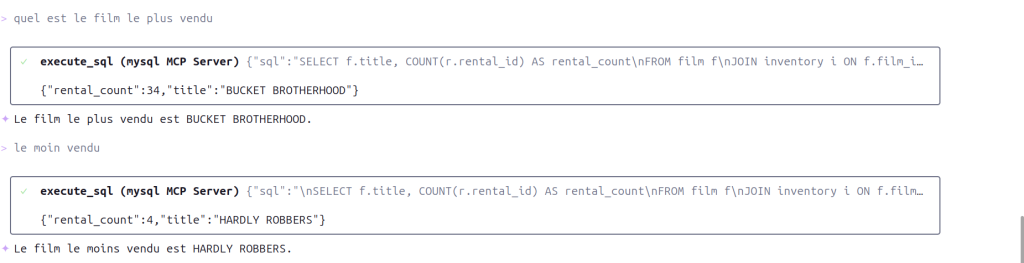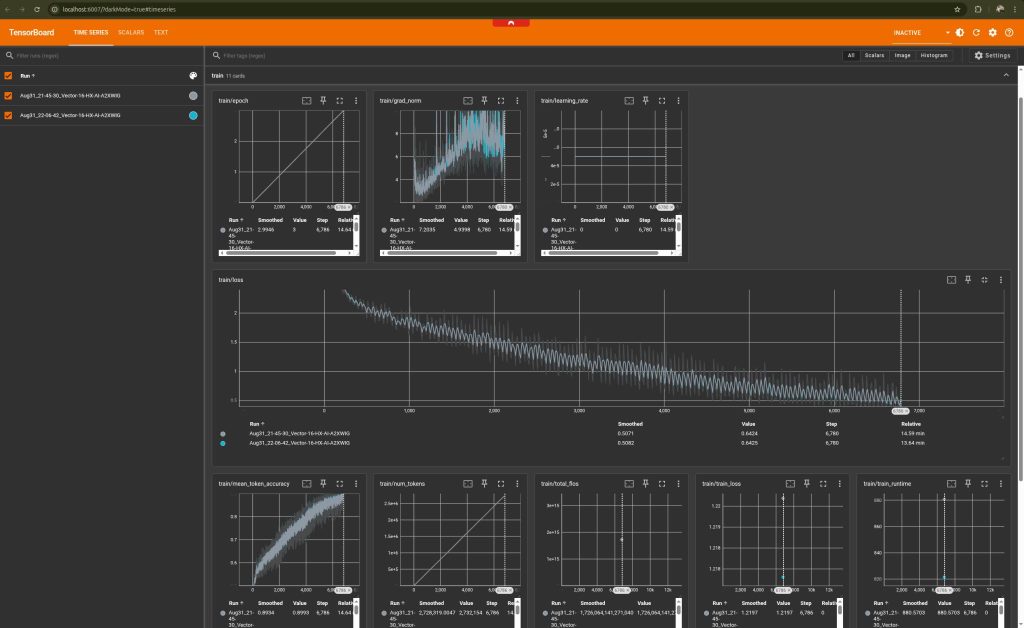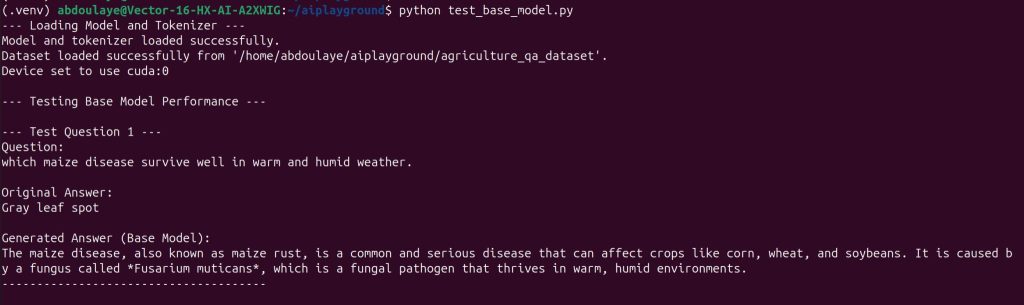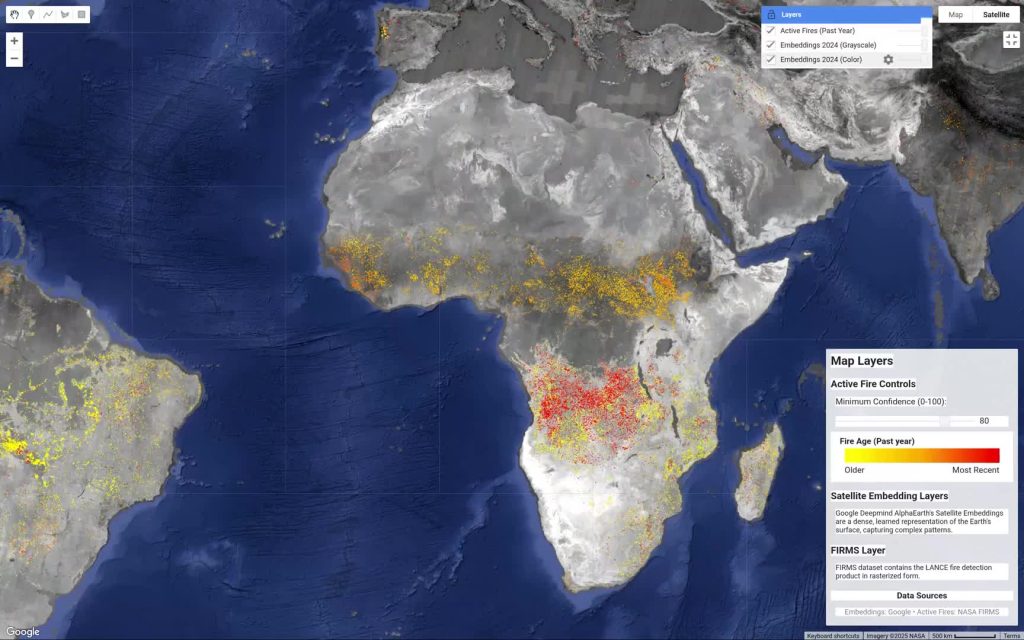I’ve been experimenting with a fun way to visualize urban density by mixing the Google Open Buildings dataset with AlphaEarth embeddings.
I’m using unsupervised clustering on top of AlphaEarth’s embeddings. Instead of coloring pixels for each area, I’ve assigned the cluster color to the building polygons themselves.
The result is an interesting “fingerprint” of these cities. The clustering logic is still a bit of a mystery tobe honest, it could be picking up on building materials, street orientation, or height ect.. In some case it is just picking water bodies or green spaces. Anyway it reveals patterns that would be hard to see from a satellite image.
One takeaway I have from looking at many African cities so far is the lack of green spaces which is not a secret but very visible…
I am also sharing screenshots of clustering on continents and major cities but without the buildings.
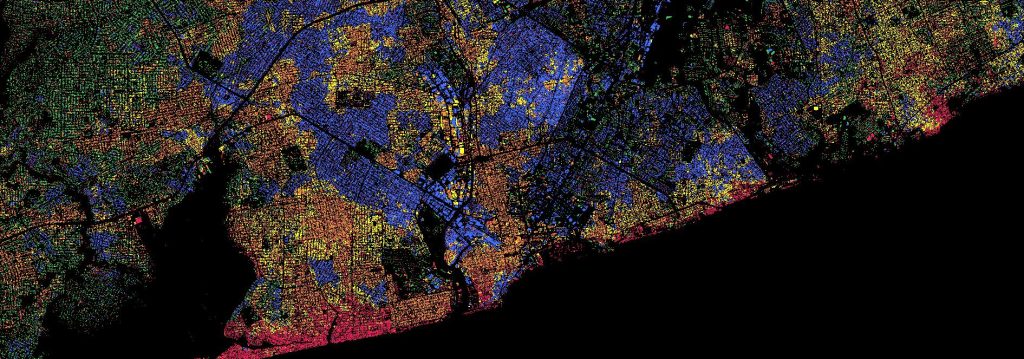


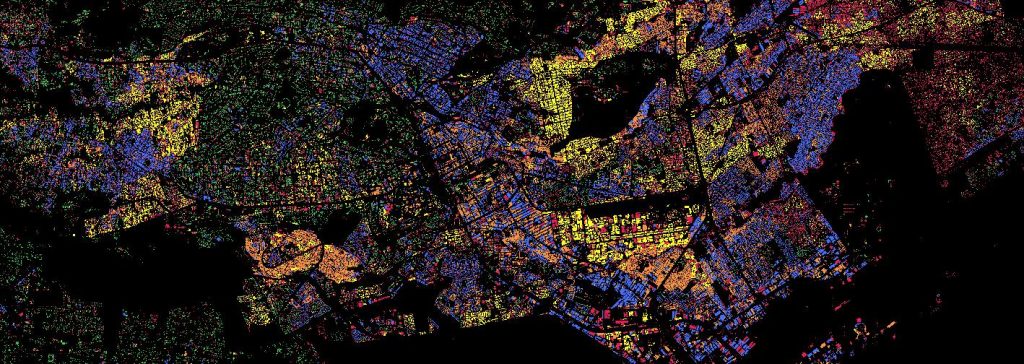
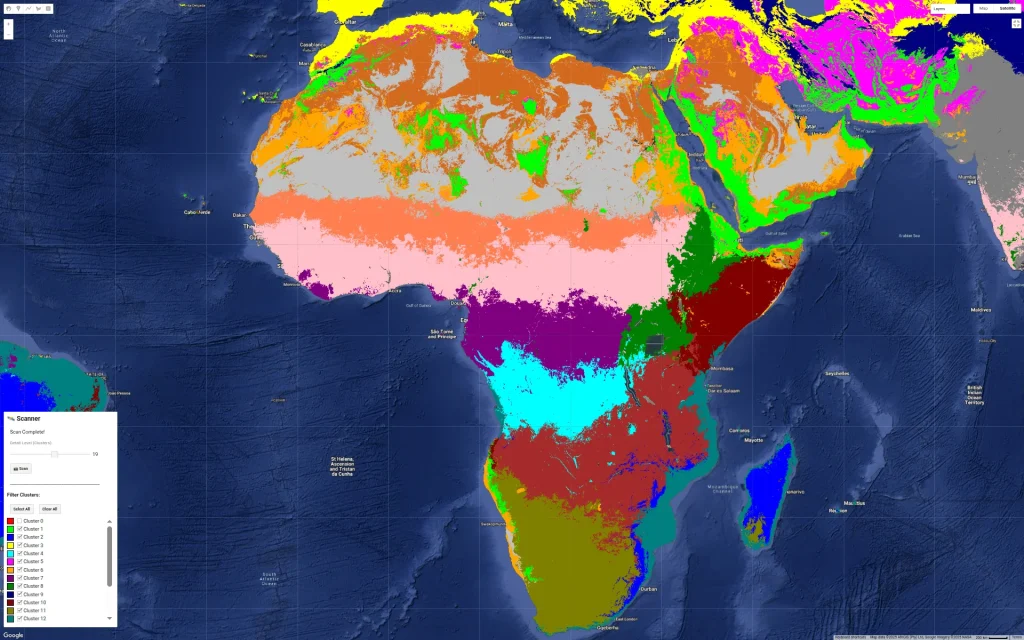

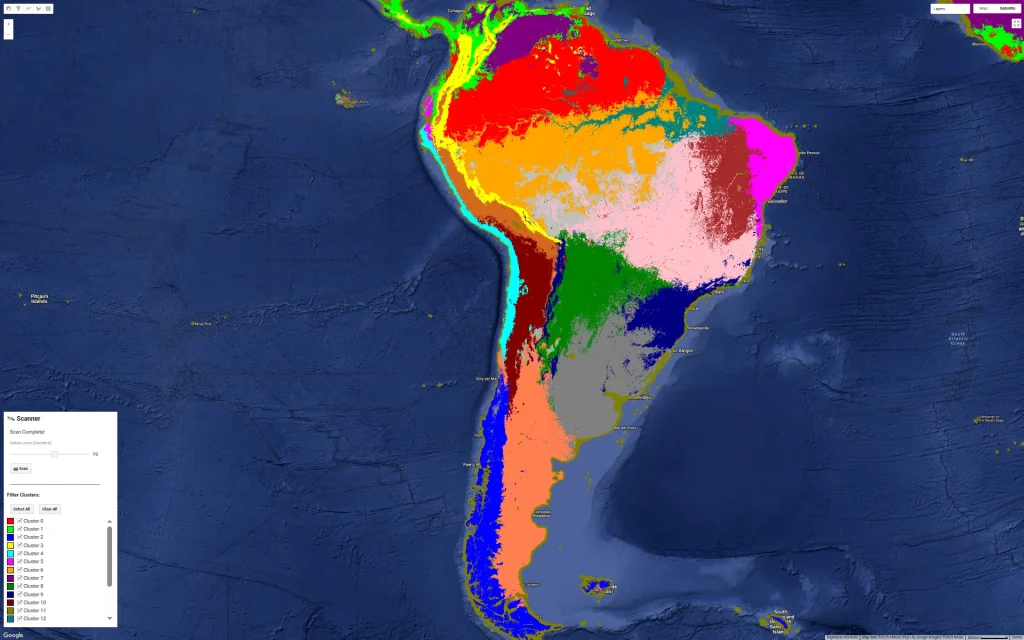

Open Buildings dataset
AlphaEarth dataset
Earth AI
Google Earth Engine Code:
// Google Open Buildings v3 view with AlphaEarth embeddings
// Experimental script - CCBY4
// --- 1. DYNAMIC GEOMETRY ---
// How to use it: Choose your current view on the map and click run
// --- 1. CAPTURE THE VIEW ---
var bounds = Map.getBounds(true);
var cityROI = ee.Geometry(bounds);
// --- 2. DATA LOADING (LOCKED TO 2023) ---
var alphaEarth = ee.ImageCollection("GOOGLE/SATELLITE_EMBEDDING/V1/ANNUAL")
.filterBounds(cityROI)
.filter(ee.Filter.date('2023-01-01', '2023-12-31'))
.first()
.clip(cityROI);
var buildings25D = ee.ImageCollection('GOOGLE/Research/open-buildings-temporal/v1')
.filterBounds(cityROI)
.filter(ee.Filter.eq('inference_time_epoch_s', 1688108400))
.mosaic()
.clip(cityROI);
var buildingPresence = buildings25D.select('building_presence');
// --- 3. SURGICAL TRAINING (BUILDINGS ONLY) ---
// We mask AlphaEarth BEFORE sampling so the trainer ONLY sees building signatures.
var buildingMask = buildingPresence.gt(0.2);
var alphaOnlyBuildings = alphaEarth.updateMask(buildingMask);
var training = alphaOnlyBuildings.sample({
region: cityROI,
scale: 10, // Native resolution for high precision
numPixels: 5000,
tileScale: 16,
dropNulls: true // CRITICAL: This ignores non-building pixels
});
// Train Clusterer on the BUILDING signatures only
var clusterer = ee.Clusterer.wekaKMeans(6).train(training);
// Apply that "Building-Logic" to the whole city
var allClusters = alphaEarth.cluster(clusterer);
// Final visualization mask
var finalClusters = allClusters.updateMask(buildingMask);
// --- 4. VISUALIZATION ---
var clusterPalette = ['#e6194b', '#3cb44b', '#ffe119', '#4363d8', '#f58231', '#911eb4'];
var blackBackground = ee.Image(0).visualize({palette: ['#000000']});
Map.addLayer(blackBackground, {}, '1. Black Background');
Map.addLayer(finalClusters, {min: 0, max: 5, palette: clusterPalette}, '2. Surgical Building Clusters');
// --- 5. EXPORT ---
Export.image.toDrive({
image: finalClusters.visualize({min: 0, max: 5, palette: clusterPalette}),
description: 'ROI_2023_Building_Clusters',
scale: 10,
region: cityROI,
fileFormat: 'GeoTIFF',
maxPixels: 1e13
});